Create 2000GB New Hard Disk Drive In Your Computer Free
We gonna to teach you how to create Virtual Hard Disk (VHD) in your Computer.
Actually, Virtual Hard Disk is not an actual Hard Disk but we use this as a Drive.
We can't see it or touch it that's an Virtual Hard Drive but you can use it as an extension with existing Hard Drive without deleting or formatting your'e Data.
Look at the difference Carefully because I perform this action on my personal Hard Drive.
My Disk Drives and Memory before processing:
My Disk Drives and Memory after processing:
Let's, create a VHD drive in computer and learn the method, how to create this Drive.
IN Operating System 7/8
In Operating System 7/8 We create the VHD with two different method's.
- Disk Management snap-in
- Command Line
- Attach it with Computer.
- Format just like a partitions.
- You can do it manually.
- and also with a command.
After the click Create and Attach Virtual Hard Disk menu will be open.
- Your destination file (Browse..)
- Hard Disk size (in this case 2000GB)
- Your Hard Drive format (VHD)
- Hard Disk type (Dynamically expanding)
- And press OK
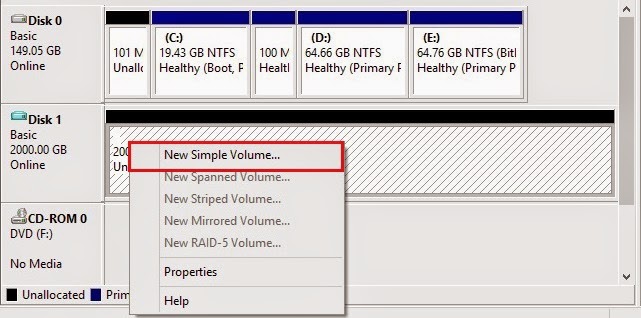 6) Now we create a New Simple Volume, click on the New Simple Volume.
6) Now we create a New Simple Volume, click on the New Simple Volume. 7) Click Next.
8) In this case We want the 2000GB Hard Disk so, without changing click Next.
9) If you want to Assign A Drive Letter , select any Alphabet.
10) Without any changing click Next.
And then click on the Finish.
11) And finally your VHD ready for use.
Note:
we can use this Virtual Hard Disk to install any operating system e.g(windows,linux) and also use it as replacement of our existing hard disk we can also use it as daily bases works.
We hope you really enjoy this.
If you like our posts please share our posts with your Friend's and invite them to visit us please don't forget comments and share.
THANK YOU
if you face any Problem then you Contact us:
Our Facebook Page:
Prepared By: SAIM SULEHRY
























0 comments:
Post a Comment